Once you have selected Click Here to Register on our home page, you are seconds away from completing your registration and will be ready to enjoy your online banking experience!
After clicking on “Click Here to Register”, you will be asked for the following information:
-
Put in your social security number (make sure it is YOURS!)
-
Your date of birth.
-
All numbers in the first line of your mailing address. (i.e. 1234 2nd Ave would be 12342.)
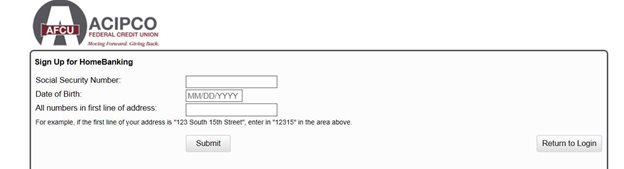
After you select "Submit" a copy of our terms and conditions will be shown.
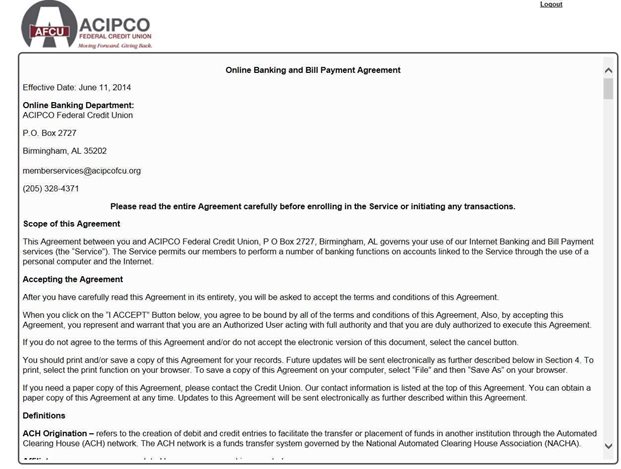
Scroll to the bottom to accept the terms and conditions and continue.

Next, you will be prompted to select a username. If the username is available, you will see a green checkmark.
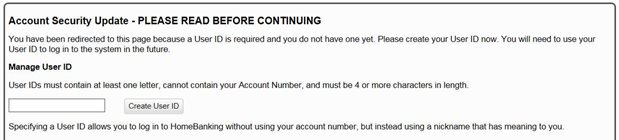
After you select a username, you will select a password. Your password must contain at least 1 letter and 1 non-letter (numbers or symbols), must be at least 6 characters long, and cannot contain your Username or Account Number. If your password is acceptable, you will see a green checkmark. Once you have confirmed your password, you will see another green checkmark, and you can set your password and continue.
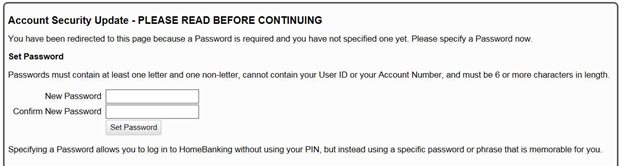
Lastly, you will be prompted to verify your e-mail address.
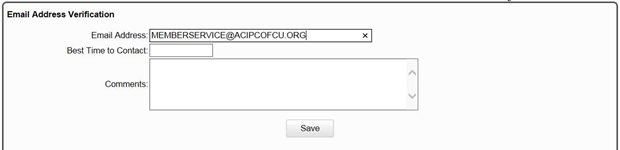
Congratulations! You are now ready to access your account through ACIPCO FCU's Online Banking!
Once you have logged in to ACIPCO FCU’s Updated Online Banking, you can expect:
-
An easier login process
-
Same login credentials for both online and mobile banking
-
Personalized balance alerts/transaction alerts sent to you
-
Ability to view and print statements
-
Schedule transfers
-
View and print checks cleared
-
View current promotions
-
Re-order checks
-
View credit card transactions
-
Access Bill Pay
-
Apply for a loan
Take a tour around the site, and you will find a great online banking tool that fits your life!
Home
Below is your home page for online banking. This page will show you every account you have, plus the accounts you are a joint owner on. You can access any of the widgets/buttons from any page to either return to the home page or access the options.
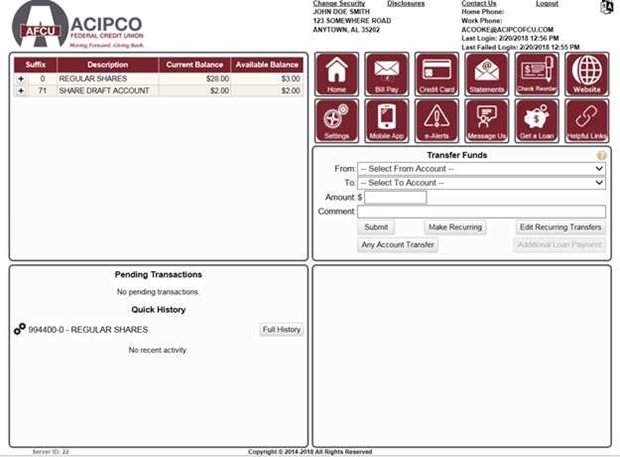
From the home page, you can make transfers, view account balances, and basic account information by clicking the "+" beside each account. You can also switch to any account where you are a joint owner.
Pending transactions and a quick history also are visible from the home page.
Transaction History
Access the full account history for 30 days by clicking on the account. You can view more history by entering the desired dates in the From and To boxes. Each transaction is clickable, and a transaction detail box will open. From this box, you may view the check image or a receipt.
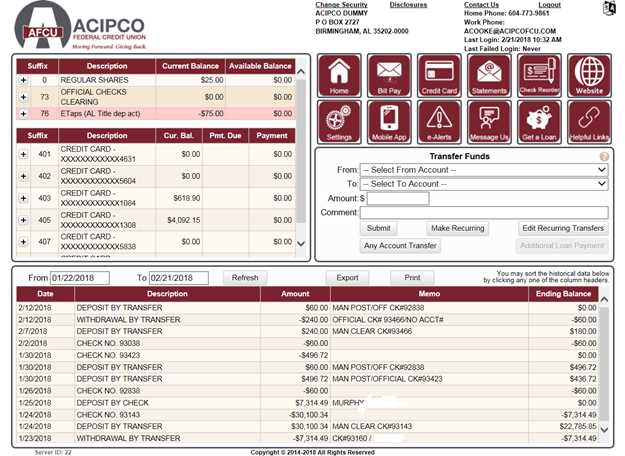
Transfers
To make a transfer, select the From Account, To Account, add an Amount, and a Comment (if desired). You have the option to make the transfer recurring by clicking Make Recurring. From this section of the home page, you can also view recurring transfers by clicking Edit Recurring Transfers. In the recurring transfers window, you have the option to add additional recurring transfers.
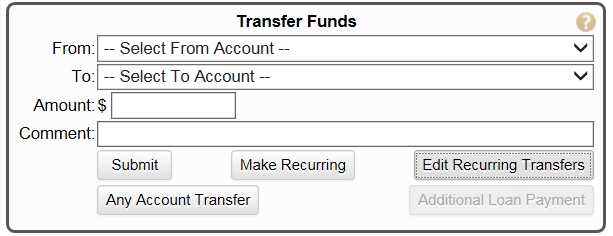
The Any Account Transfer button will let you transfer money to any account at AFCU, as long as you know the account number/suffix/last name or the account nickname set up by the account owner.
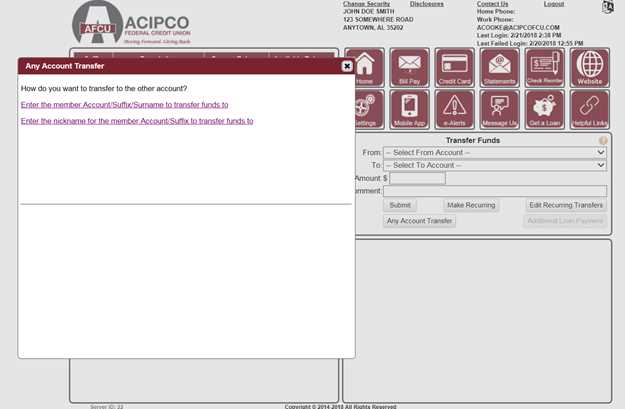
Mobile Access
To enable mobile banking access select Mobile App. A new window will open where you can enable mobile access and set your quick access accounts.
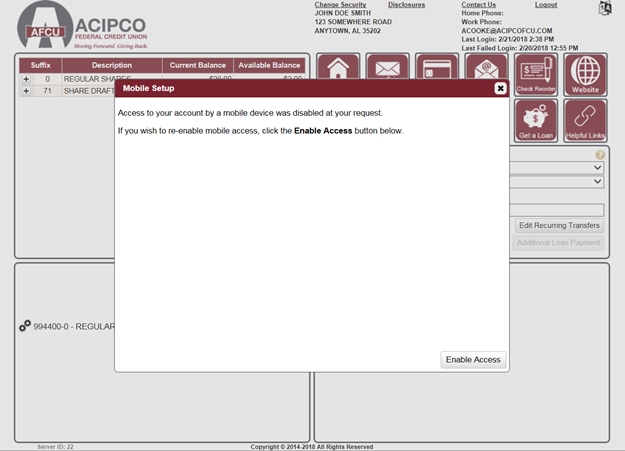
After clicking Enable Access, a window will open where you can select two Quick Access accounts. This is also where you will set up the ability to log in to the app using your fingerprint.
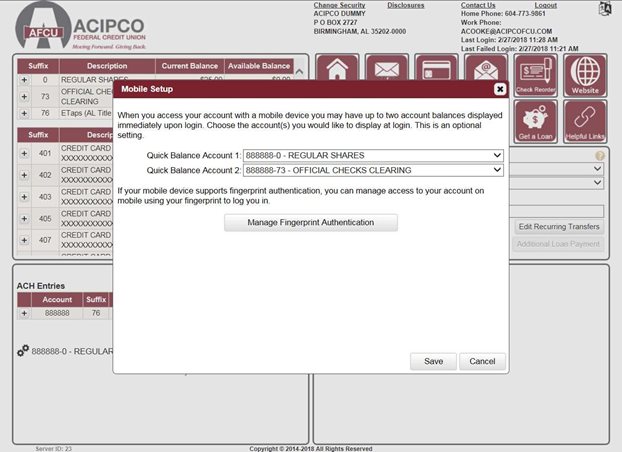
To enable login with fingerprint, click Manage Fingerprint Authorization. Another window will open to set up a new authorization.

Click Setup New Authorization and Finished. You will be returned to the previous screen where you will click Save. Then you will click the X in the upper right corner of the small window to return to the online banking home page.
After enabling mobile access through online banking, download our app from either the Apple App Store or the Google Play Store. Click here for more info on the mobile app.
Do I need to do anything before I sign up for Online Banking?
Yes, we ask that you make sure the Credit Union has an updated email address so we can send you temporary passwords if we have to reset you.
Why am I not able to make a payment that is past due online?
You may make an online payment if you are still under the 10 day grace period. If you are past the 10 day grace period, call the Credit Union or come in to make your loan payment.
I am trying to sign up for Online Banking, and it says my records are incomplete and to call. What does this mean?
All it means is that we do not have an email address on file at the Credit Union. Just call us at 205-328-4371 and update your records and you will be ready to sign up!
My password does not work.
All usernames form the previous online banking system were converted; however, the passwords had to be reset to the last 4 digits of the members social security number.
I can no longer log into the mobile app.
Make sure that you have downloaded our new mobile app from either the Apple App Store or the Google Play Store. Next, make sure you have an online banking login and you have enabled mobile access. Click Coming Soon above to access our online banking tour, and view instructions on enabling mobile access.
I do not see my account nicknames.
Unfortunately, the account nicknames you may have set up in the previous online banking system did not convert over. You can add nicknames to your accounts by selecting the Settings icon and Account Nicknames.